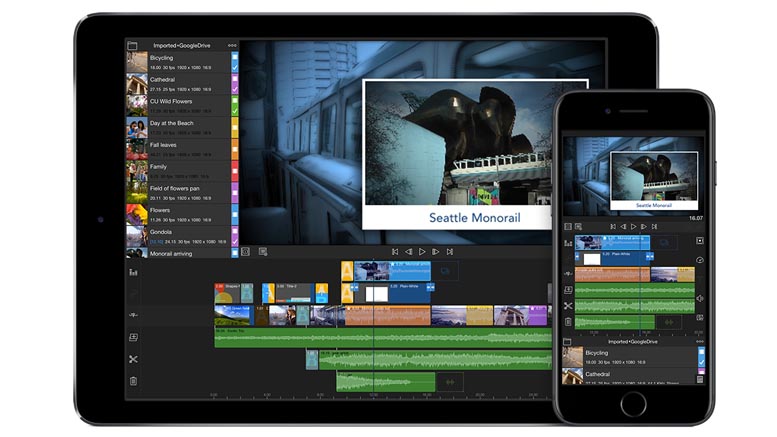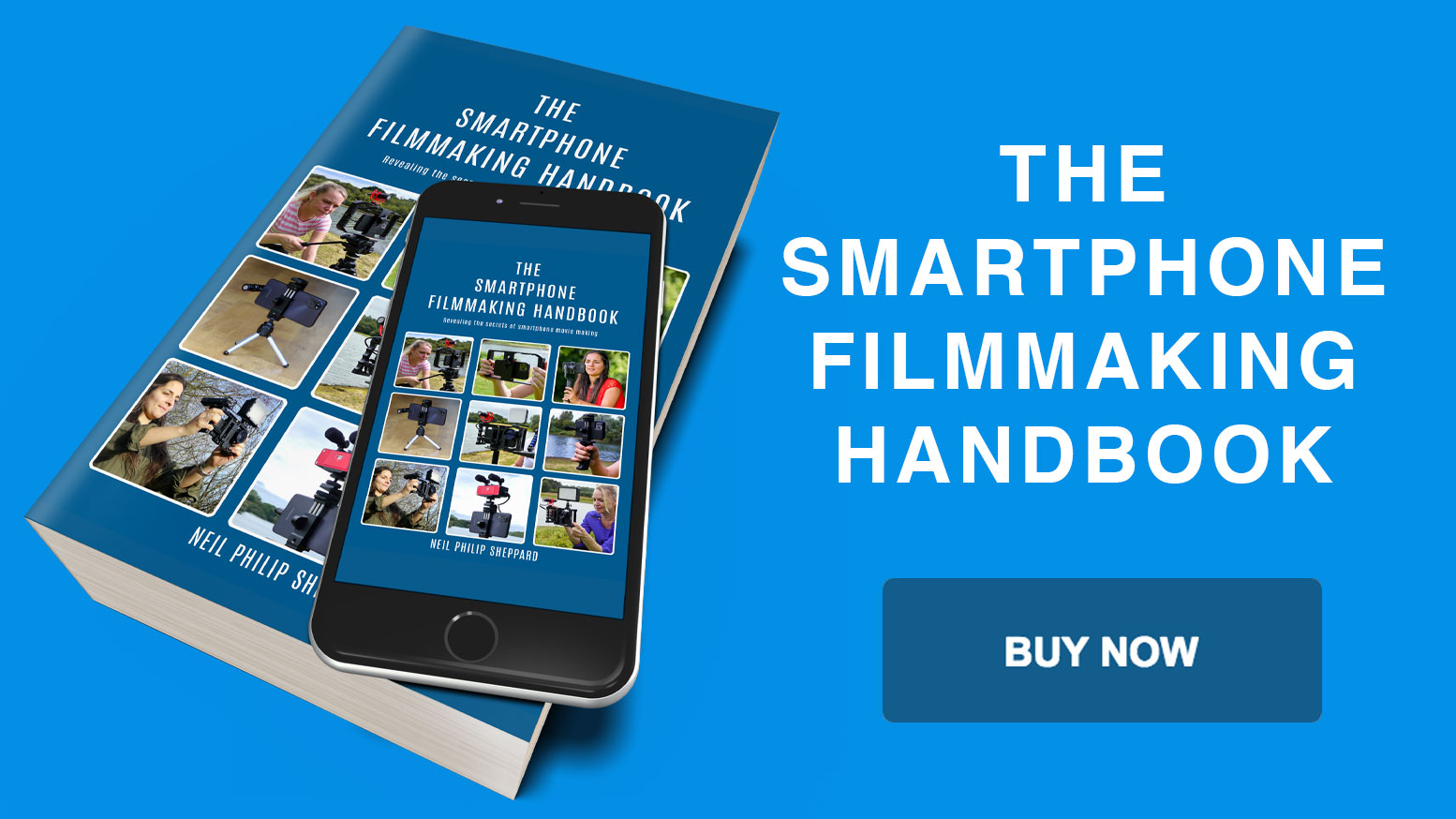What are the 9 best Smartphone video editing apps?
When computer-based editing first became popular in the 1990’s you could spend a small fortune on a digital editing suite. The average Avid edit station would cost about $60000 and that didn’t include a digital Betacam tape deck which would add another $40000. So digital video editing was only available in expensive post-production companies to those that could afford it. You also could only edit in an edit suite and couldn’t be mobile.
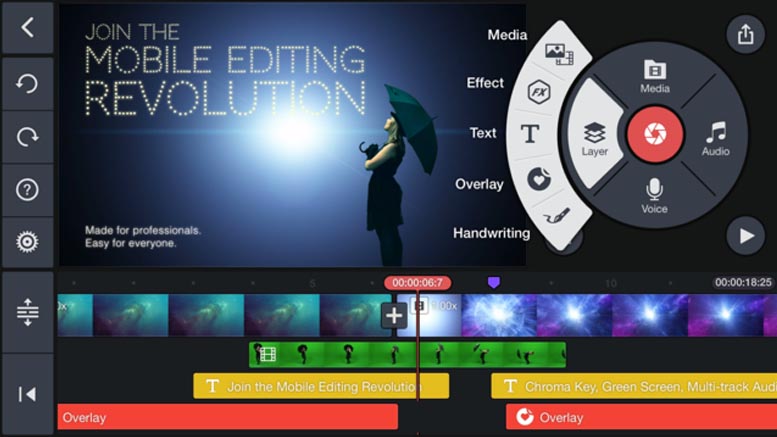
That all changed when Smartphones got larger hard drives that could store more video. You can now edit anywhere on the Smartphone in your pocket and the average video editing app is either free or only a few dollars. At first these editing apps were simple with not many features. But in recent years they became much more sophisticated with many professional features. You can now edit on your Smartphone to a professional standard for a fraction of the cost compared with the expense of past digital editing hardware and software.
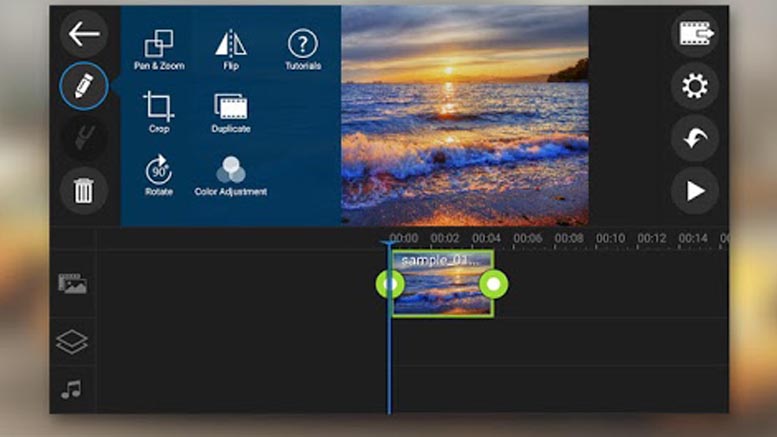
There are a great variety of editing apps available for Smartphones. Some are good and some are not worth the bother of downloading. Some are also specific to Android or iOS. So what you find available on iOS might not be available on Android or visa versa. There can also be a sharp learning curve to some of the professional apps. If you are just starting out and are still learning the art of editing you may prefer an editing app with simpler edit tools. After you master that you can then progress to more advanced features found in the professional editing apps. No matter what you choose the ability to edit anywhere is a true revolution and unheard-of only a few years ago.
iMovie
iMovie is a video editing app from Apple and is similar to the Mac desktop version. If you have an iPhone then chances are you already have iMovie installed. If you want to try out Smartphone editing then this is a great place start. It is a fully featured editing app and comes with many professional features. It is easy to start editing in iMovie. You start by creating a project and then you can browse your videos in the camera roll on your iPhone. You then select the clips you like and add them to your project for editing. You can also add stills, music and other content to your project if needed.
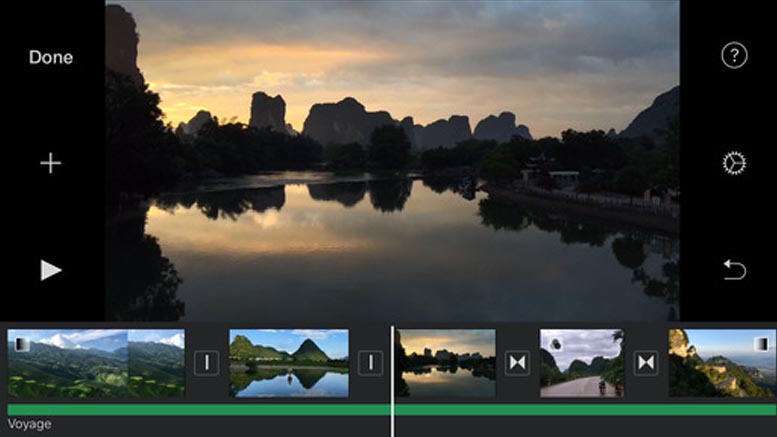
Once you have your media added you can then start to edit it. When you are happy with your cut you can add video filters, transitions, titles, slow motion, picture in picture and split screen effects. There is also a built in music library so you can add a soundtrack to your final video. If you want to add a voice over you can do that too.
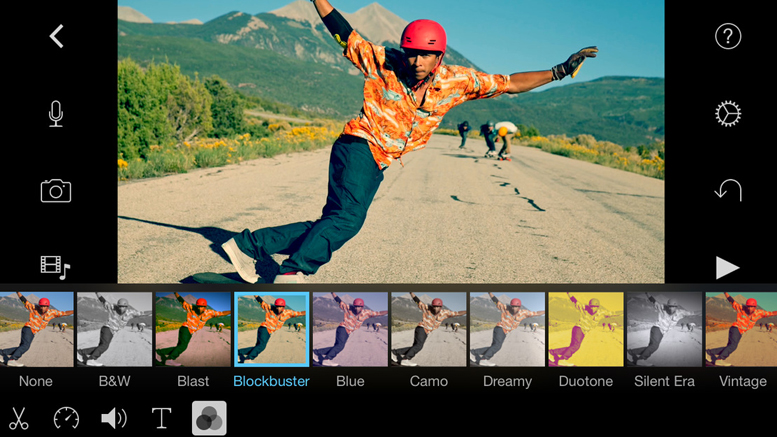
If you feel you have reached a limit in what you can achieve on your iPhone with your edit, you can export your project to a Mac. By doing this you can finish your video using the Mac desktop version of iMovie. Handy if you need a little more processing power to finish your edit.
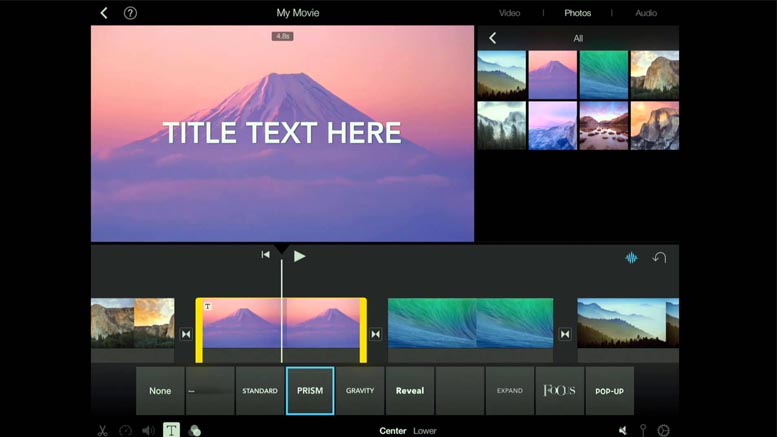
iMovie will handle most resolutions and if you have an iPhone 6S or newer you can also edit in 4K for ultra-high resolution videos. When you have finished your edit you can share direct to Facebook and Vimeo and you can also wirelessly stream your video to Apple TV.
PowerDirector
Android users can often feel a little left out when it comes to video editing apps. Not to worry because PowerDirector is a great Android video editing app. With this video editor you can quickly arrange clips, trim them and add them to the timeline. It has a fully featured effects suite so you can add transitions, slow motion, filters and titles to improve the look of your video.
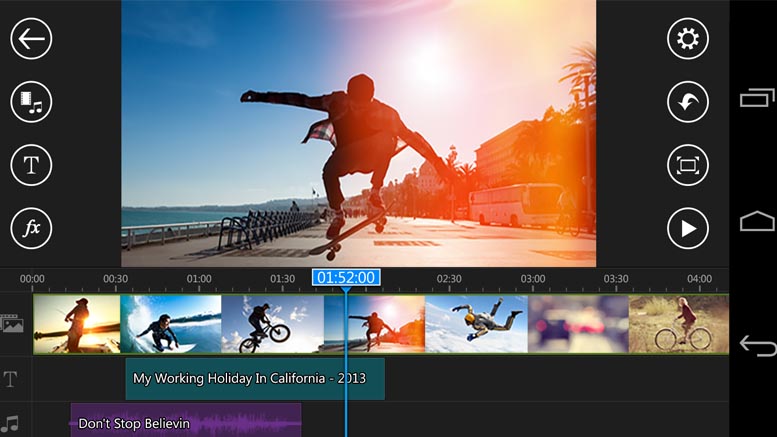
PowerDirector has an edit background feature that allows you to key out backgrounds from videos that have blue or green screen. You can then replace them with whatever you want. The photo editor also allows you to create slideshows from photos you have in your library. This is great for adding camera moves and motion effects to your static images.
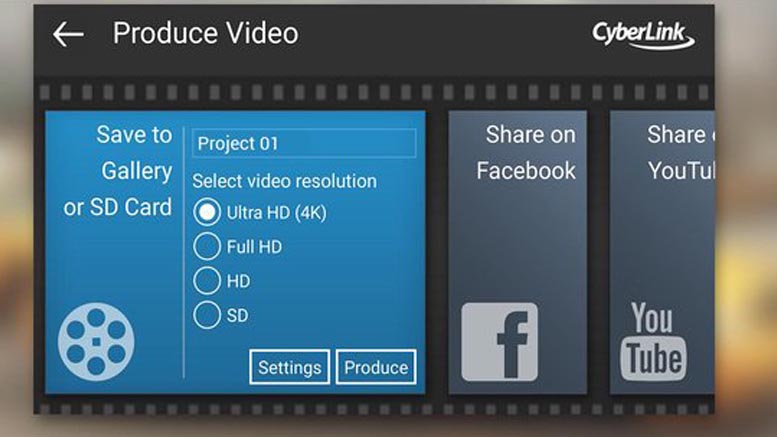 If you want to improve the sound of your videos you can fully edit your audio. There is also a feature to add voice over to your videos. So if you are in need of some narration then PowerDirector has you covered. PowerDirector will handle resolutions up to 4K but be aware that to export 1080 HD or 4K video you will need to pay a one-off fee to unlock this feature. You can however export 720 video for free, which is good enough for YouTube Vimeo and Facebook.
If you want to improve the sound of your videos you can fully edit your audio. There is also a feature to add voice over to your videos. So if you are in need of some narration then PowerDirector has you covered. PowerDirector will handle resolutions up to 4K but be aware that to export 1080 HD or 4K video you will need to pay a one-off fee to unlock this feature. You can however export 720 video for free, which is good enough for YouTube Vimeo and Facebook.

LumaFusion
If you are looking for a more advanced video editor than iMovie, for your iPhone, look no further than LumaFusion. This is a professional video editor which has many of the features you would find in a desktop video editing program. You can have up to three video tracks which you can add video, photos and titles and three audio tracks for narration, sound effects and music. When editing in LumaFusion you can do insert and overwrite edits just like you would in a desktop video editor. You can also trim, split, delete and copy clips. Once you have done your edit you can add dissolves, slides, flash and blur transitions. It also has different layouts for media management, playback and video editing.
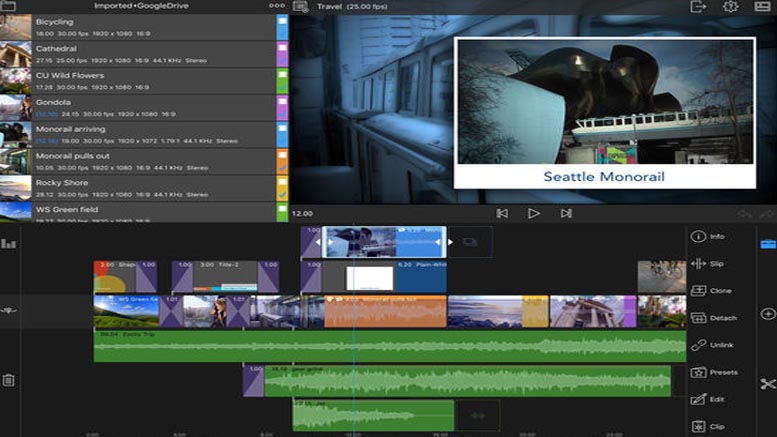
When you have all your audio in place you can use the audio mixer to adjust the levels of your audio. There is also a royalty free music library so you can add music easily to your final video. If you need precise audio transitions you can add key frames to your sound so you can adjust volume and the stereo pan of your final soundtrack. There is also a selection of audio effects if you need to improve your sound further.
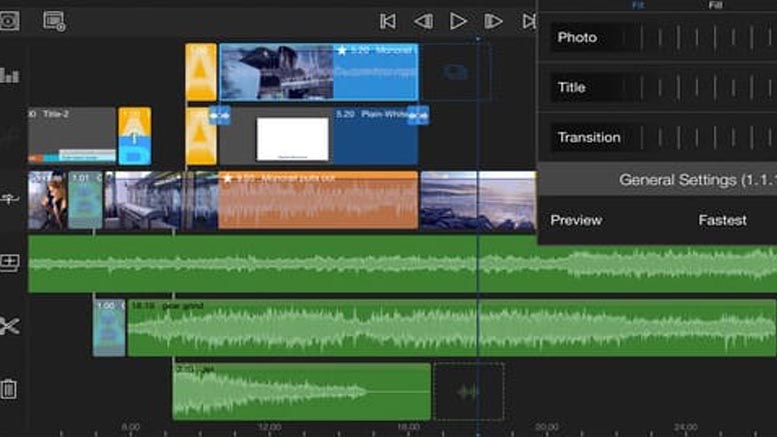
There is full effects suite built into LumaFusion. Here you can layer multiple effects to your video. You also have access to full colour correction so you can fix image problems and add colour grading. You can key out green and blue screen if you need to replace backgrounds. You can add key frames as well if you want to animate your visual effects. When you have finished your effects you can save them as presets if you want to use them again. If you want to add captions the fully featured title tool will add text to your video just like you would in a desktop video editor.
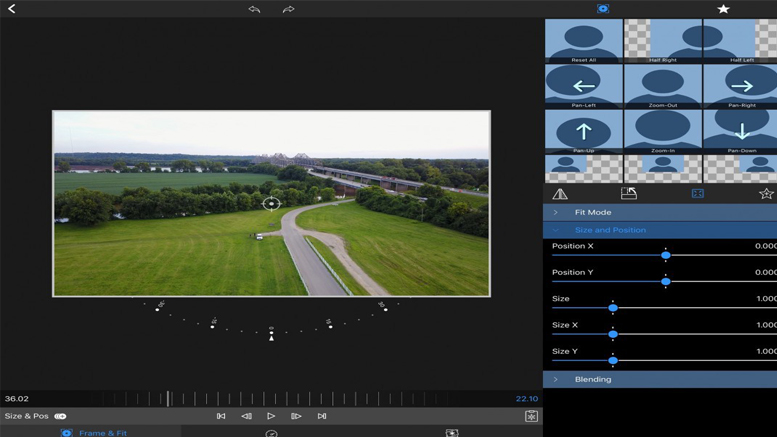
LumaFusion has great project management tools and you can create projects in 16:9, 9:16, 4:3 and 2:1 ratios for 360 degree videos. You can also create projects in various frame rates including 18, 24, 25, 30, 50 and 60 so no matter what format your video is LumaFusion will be able to handle it. Once you have finished your final video you can share it to Facebook, YouTube, Vimeo or other social networks.
Kinemaster
Kinemaster is another great video editor of Android and iOS users. It has a great but simple to use layout so you can edit professional videos with no fuss. You can trim and edit video and audio with ease and with frame accuracy. It has instant preview of video so when you import and edit your clips you view them without waiting for them to render on the timeline. You can have up to two video layers in Kinemaster but it also supports unlimited text and image layers if you need to add them.
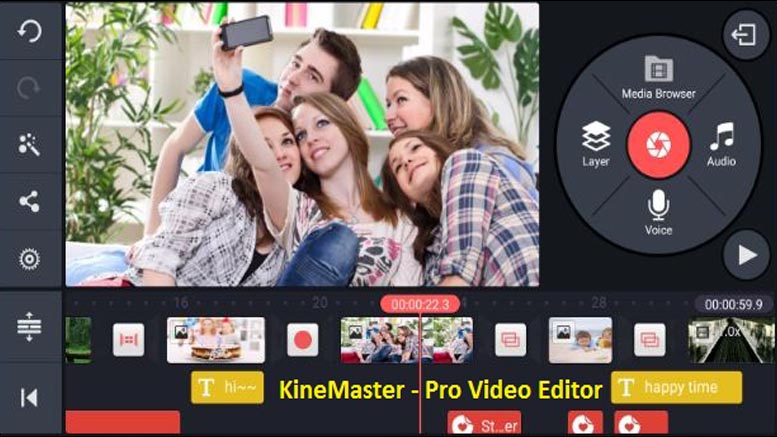
You can add up to four tracks of audio in Kinemaster and you can add unlimited audio parts to those tracks. So it has enough room for some fancy audio mixing. You can fine-tune your audio by adjusting the volume overtime for fade in and outs. You can separate audio from video tracks as well if you need to edit your audio separately. Kinemaster will also support different audio formats, which is handy if you are downloading music and sound effects from the Internet. If you want to add narration you can record voice over tracks into Kinemaster which is great for adding some quick audio links for your video.
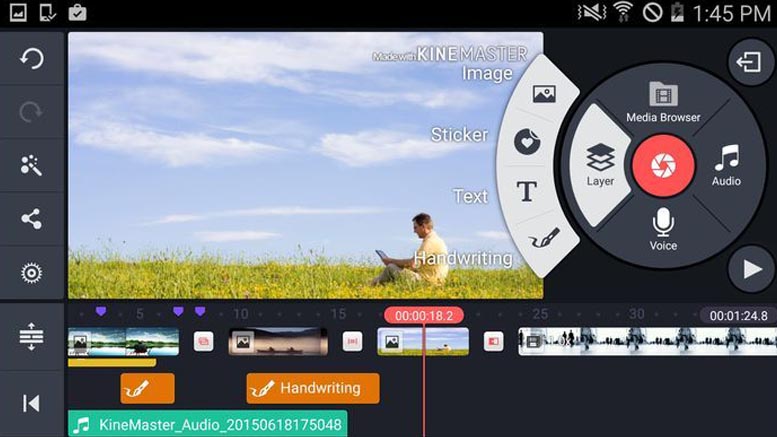
There are full colour adjustment tools in Kinemaster which means you can add colour filters or adjust the brightness, saturation and contrast of your image. You can also key out colours like green and blue for composite effects. If your key doesn’t look that great you can adjust the edges with the preview mask to see what your final composite will look like.
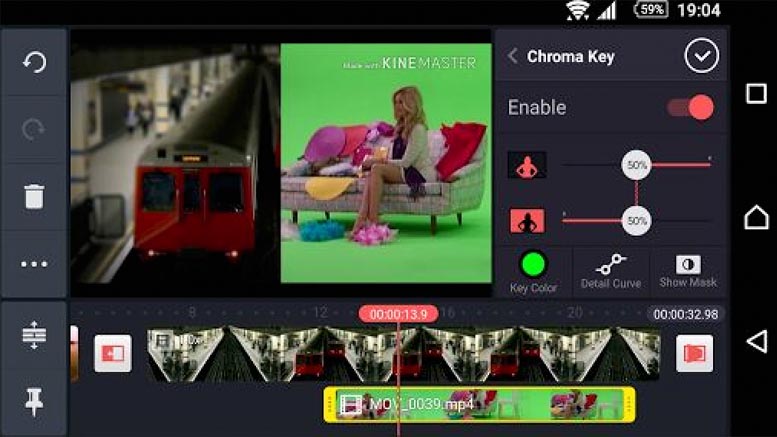
When you have finished your video you can export out using various frame rates. You can also adjust the bit rate and resolution of your final video so it is ready to share on Facebook, Vimeo and YouTube. Kinemaster also has the advantage of being available for both iOS and Android. So if you are moving between Smartphones you can still use the same video editing app.
Video Leap
Video Leap is a video editor for iOS only but it is a great way to learn the art of editing on your iPhone. Whether you want to make creative videos or just share some moments with friends Video Leap has enough features for pros and amateurs alike. You can zoom in on the timeline for frame accurate edits and trim, split, copy, flip, mirror and transform clips to build your edit. If you make a mistake there are unlimited undo and redo’s to change any mistakes that you may do. You can also add layers to Video Leap so if you want to add titles, photographs or special effects to your video you can. Your project will auto save as you work just in case you forget to save it yourself.
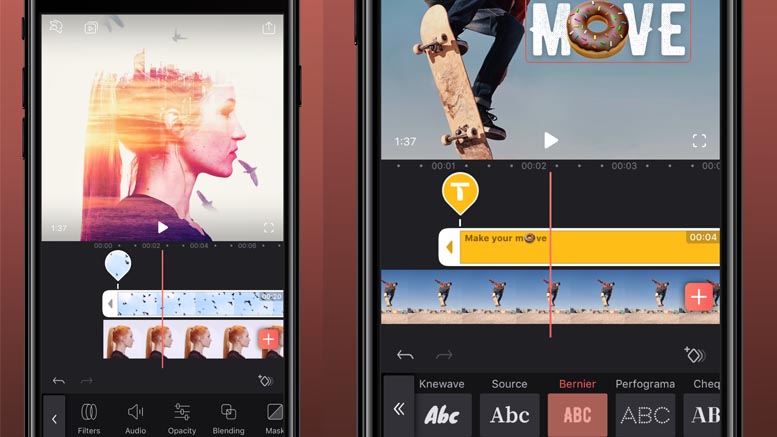
There are full colour controls in Video Leap. So it is easy to adjust brightness, contrast and saturation. You can also add special effects like prism and defocus. Other features include being able to mix videos and images together to create double exposures and a full range of adjustable filters to change the look of your video. You can also key out colours in Video leap which is useful if you have green or blue screen videos that you want to replace with different backgrounds. If you want to add transitions you can. There is a full range of dissolves, fades and wipes to improve your cuts between shots. When you have finished adding your effects you can preview your final edit full screen on you iPhone to see what your video looks like.
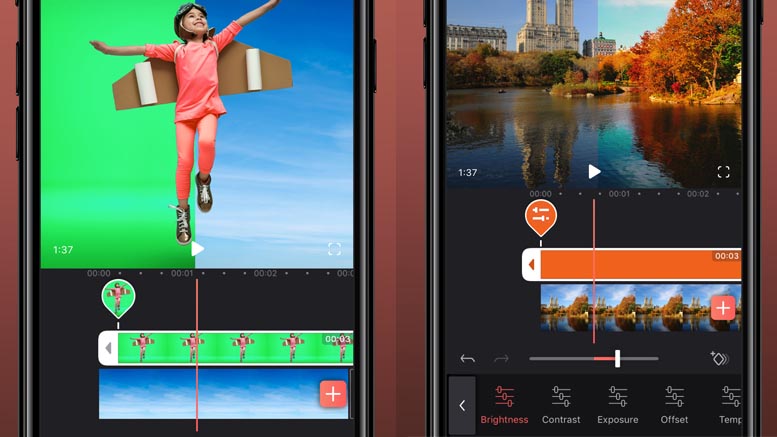
You can fully edit sound in Video Leap. You can control audio volume and apply equaliser presets. There are also over one hundred sound effects to add to your soundtrack if you need them. When you complete your sound you can finish your video by adding some titles. In the title tool you can change the font, text shadow, colour, opacity and blending. You can even add emojis if you feel like it.
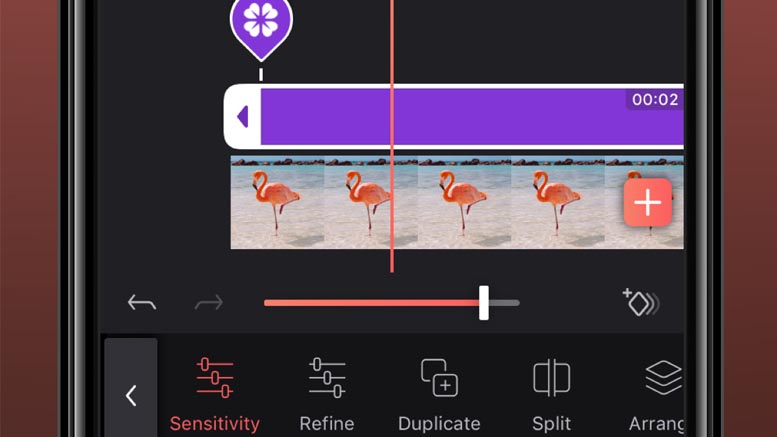
Perfect Video
Perfect Video is another good iOS video editing app for iPhone. It is easy to use and is a fully featured video editing app. You can quickly trim, split, reverse, rotate and crop your clips. If you want to create a portrait or landscape video you can change the layout and even create square videos for Instagram. Other editing features include picture in picture video and split screen. You can also add speed up and slow motion effects to change the pace of your video.
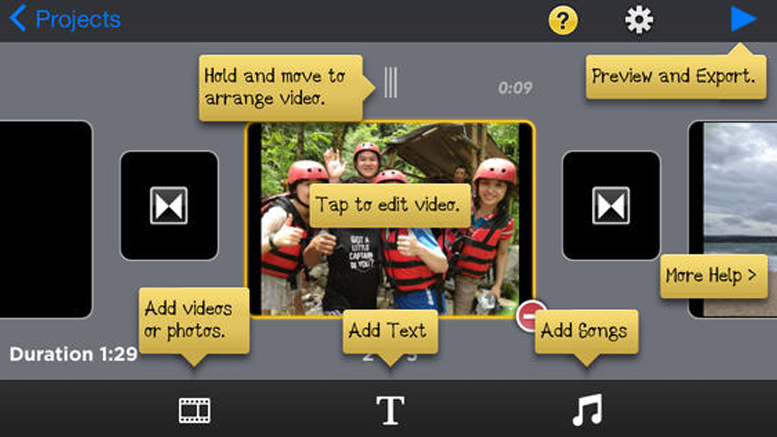
There is full effects control in Perfect Video. You can key out blue and green screen video and replace it with a new background. You can pixelate, blur or highlight parts of your video if you need to disguise a number plate or face. There is also a full range of transitions, fades and dissolves to improve the look of your edits and you can correct the colour of your video and photos. You can adjust the brightness, contrast, saturation and hue in real-time to improve the look of your image.
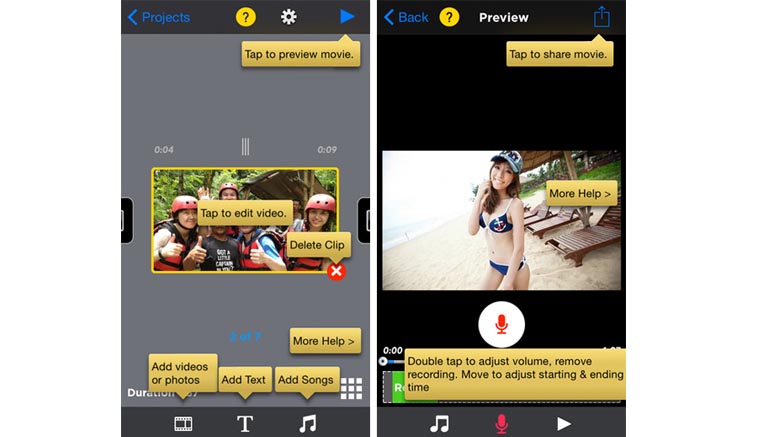
You can create titles in Perfect Video and add animation effects to them if you want some movement on your text. You can even add a watermark. Importing various photo, sound and video clips is also easy in Perfect Video and it will not double clips so they take up valuable hard drive space on your iPhone. This is great if you don’t have much storage space. When you have finished your video you can export up to 4K resolution and save it in your camera roll so you can share it on Facebook or YouTube.
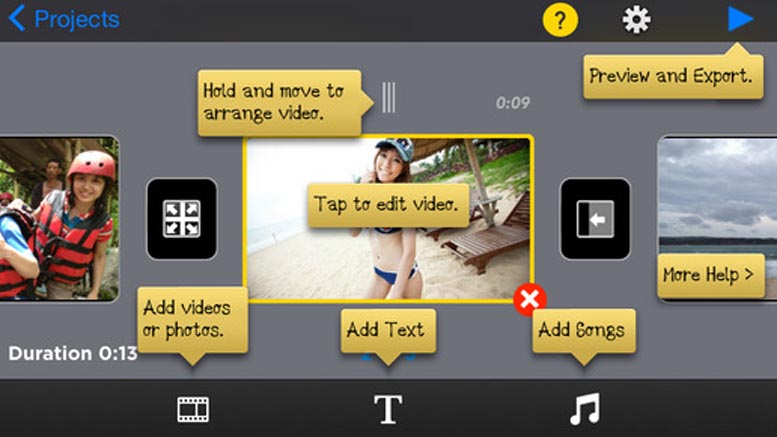
Splice
Splice is a simple but powerful video editor made by the good folks at GoPro. Although GoPro released this app to edit video shot with the GoPro camera it will also edit video shot on your iPhone. It is easy to create professional looking videos with Splice and it has great editing tools to help you cut your video. You just tap on clips to trim, crop or cut them to size. You can also add fully customisable transitions like dissolves and fades to improve the look of your edits.
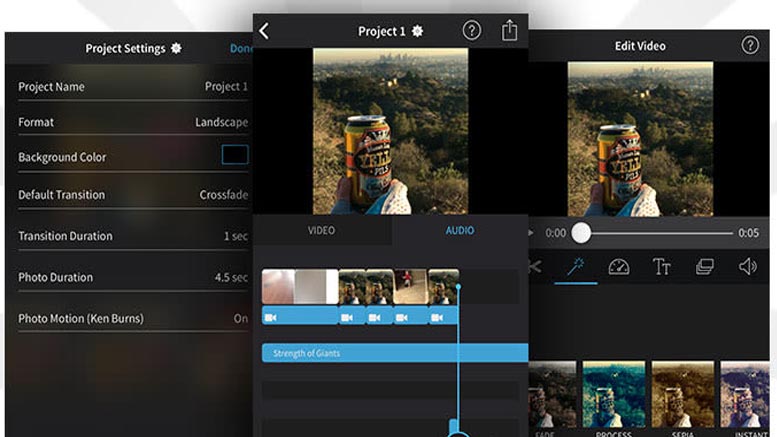
You can add images and photos to Splice, which you can add zoom and move effects. Handy if you need to create more movement and excitement. If you have a particular great action shot you can also add slow motion to your video to further dramatise the action. You can also add colour filters to change the look of your video. There is a title tool and this allows you to add text overlays if you want to name the people in your video or add credits.
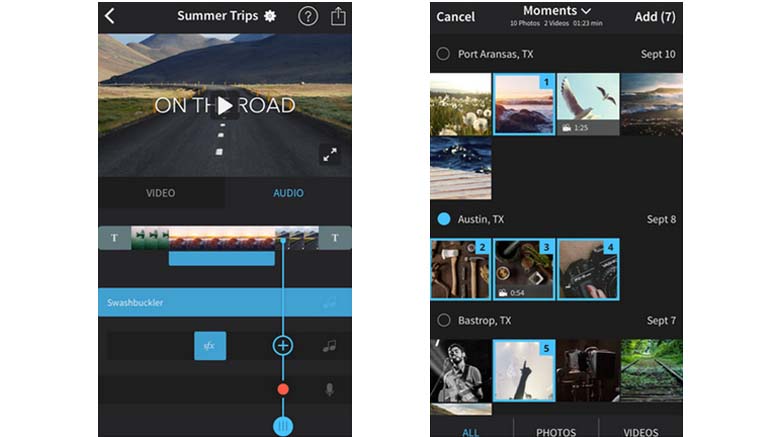
Another great feature in Splice is that it comes with a selection of music tracks and sound effects for you to add to your videos. When you add these to your sequence Splice can synchronise your edit to the music so your cuts will match the beat of the track. This is great for adding pace to your final video. If you want to add narration there is also a built in audio recorder for you to add you own voice over. When you have finished your edit you can export up to 1080 HD to your camera roll to share to Facebook, Vimeo and YouTube.
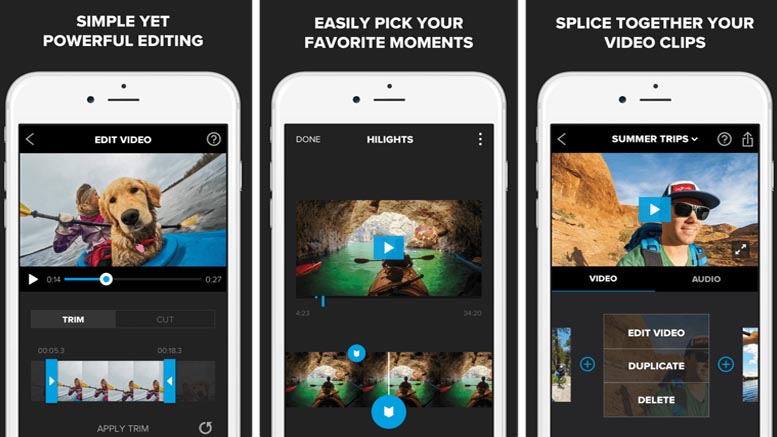
FilmoraGo
FilmoraGo is a powerful editing app for Android and iOS. You simply import photos and video clips from your Smartphone, and then add them to a pool of resources in the app. You then tap the next button to enter the edit screen where you will see previews of your video and images along the bottom. This is like a timeline where you can rearrange your clips. Once your clips are in place you can select one of the many themes to give your video a distinct look. You can also add transitions, such as a wipe, zoom or dissolve.
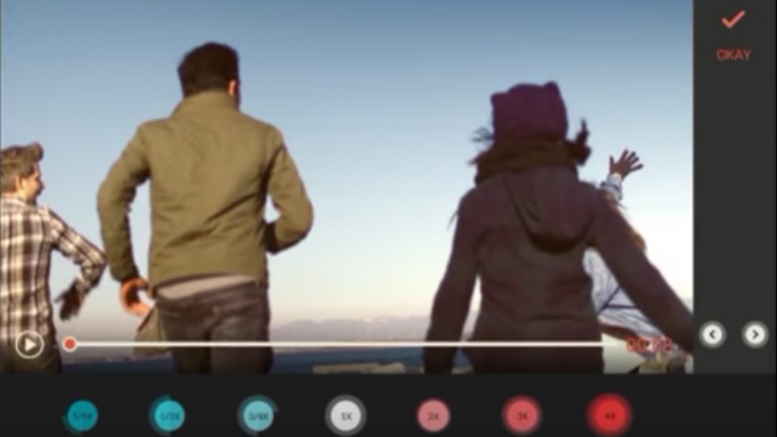
You can change the aspect ratio, crop your video clips and add subtitles. If you have colour problems with your video FilmoraGo has colour optimisation tools so you can adjust brightness, saturation and contrast. There is also a selection of colour filters to change the look of your final video. You can adjust the speed of your video for slow motion effects. This will allow you to speed up or slow down your video. FilmoraGo allows picture in picture effects, which means you can add a second video or photo over another video. You can also add transitions to this effect so it slides or fades into place.
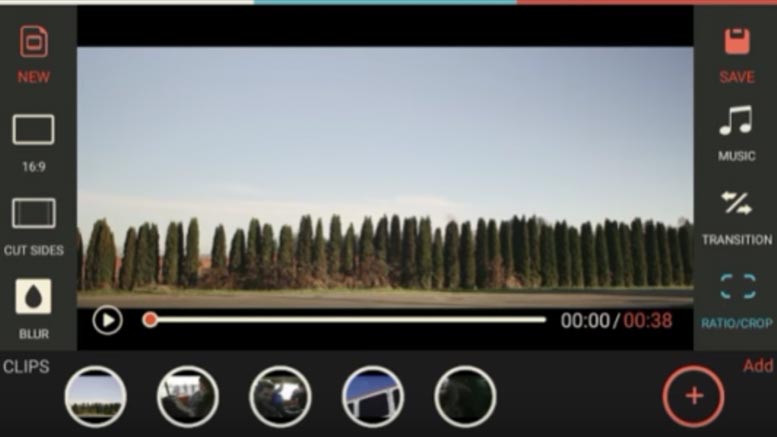
You can add music to FilmoraGo from your Smartphone or from the FilmoraGo library of licensed tracks. You can even record and add audio narration if you like. Once your audio is in place there is a sound mixer so you can adjust the balance of your soundtrack. There is a title tool if your want to add text to your videos. You can change the font, size and colour of your text or choose from a selection of title templates to save you the work of creating them. Once you have finished your video your can export in HD to Facebook, Vimeo, YouTube, Instagram or other video sharing websites.
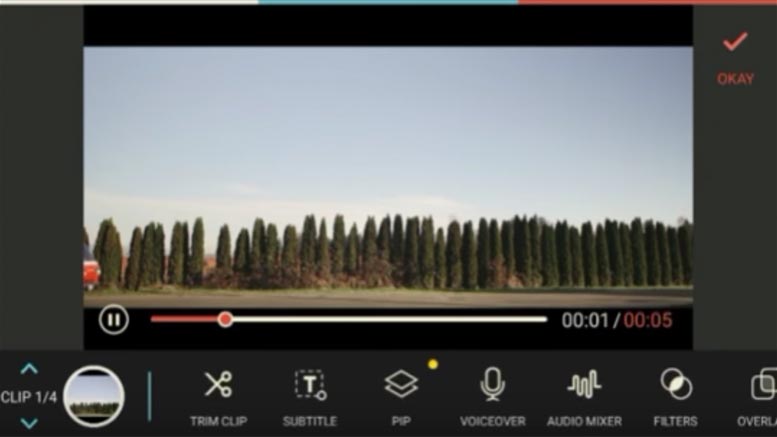
Quik
Quik is another editing app from GoPro for Android and iOS. It is not as advanced as GoPro’s other editing app Splice but it has plenty to offer for Smartphone editors. You can create great looking videos with only a few taps. All you have to do is add your favourite videos and photos from your Smartphone, set a length for you video and then Quik will analyse your selected clips and select the best moments. If you don’t like what it picks then you can always select your own and change the edit to what you like. You can trim clips as well if need to. Quik will even detect faces and colours to frame your photos and if you don’t like what it picks you can always crop them yourself.
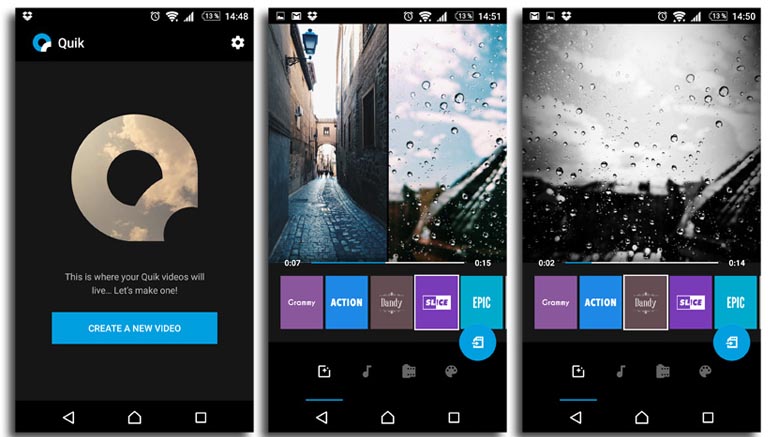
After you have done your edit you can select one of the 26 video styles which each have there own individual transitions and graphics. All of these styles are adjustable and you can change text font, colour filters and graphics to your preferred preference. There is also the choice to create 16:9 or 1:1 square videos.
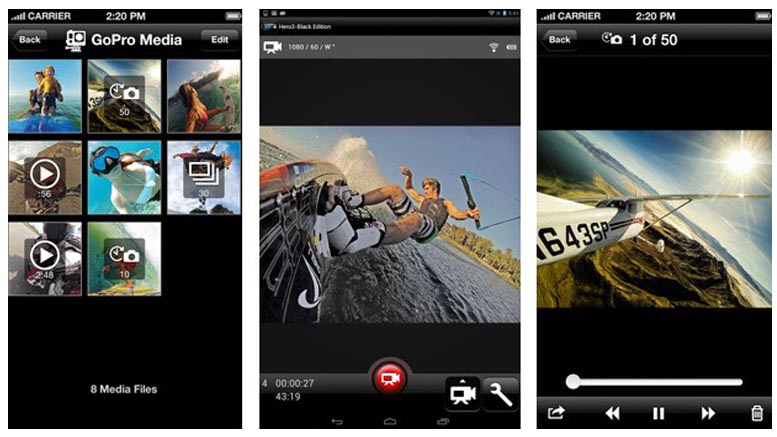
When you finish with that you can pick a track from the 80 songs that are available free to Quik or import a track from your Smarpthone, iTunes, Dropbox or Google Drive. When you have selected your track Quik will automatically synchronise it to your video and adjust your cuts and transitions to match the beat of the music. When you have finished your video you can export it in full HD to your camera roll and then share it to Facebook, YouTube, Instagram or Vimeo.
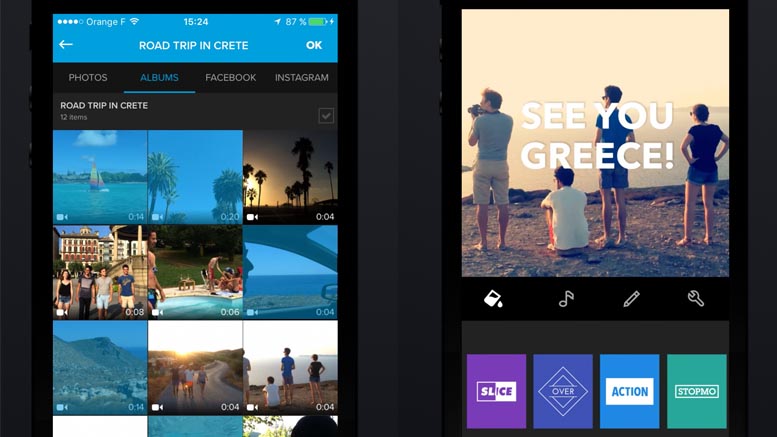
Other Popular posts like this:
Pocket Spielbergs: the 12 best video editing apps for mobile
The 16 Best Video Editing Apps You Must Use In 2018