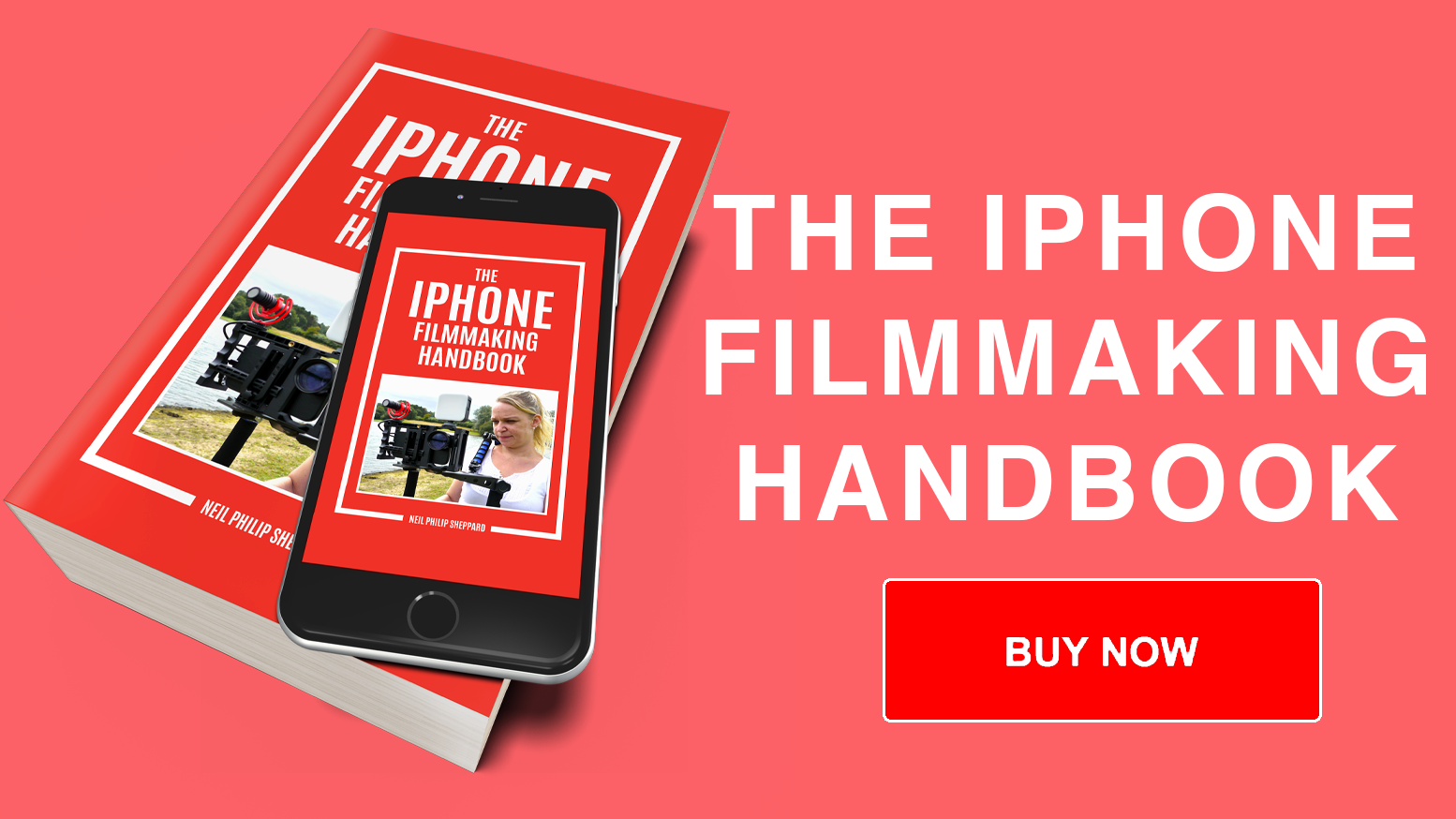Shooting ProRes Log with an External Drive on iPhone 15: A Game-Changer
The latest iPhone 15 has brought a significant upgrade to its video capabilities, allowing users to shoot ProRes Log directly onto an external SSD drive through the USB-C port. This opens up a world of possibilities for video enthusiasts and professionals, providing more storage and flexibility for high-quality footage. In this guide, we’ll walk you through the steps and offer tips for optimizing your ProRes Log shooting experience.
The Evolution of ProRes on iPhone
Before the iPhone 15, shooting ProRes on an iPhone posed a storage challenge due to the limited capacity of internal storage. The transition to USB-C has revolutionized this, enabling users to connect external SSD drives and capture ProRes video without worrying about rapidly filling up their device storage.

Understanding ProRes and ProRes Log
ProRes, developed by Apple in 2007, is a widely adopted video codec known for capturing more data during shooting, resulting in superior video quality. ProRes Log, a color profile available on the iPhone 15 Pro and Pro Max, preserves image information in highlights and shadows. This feature grants users greater flexibility during post-production editing, enhancing colors and contrast.

Enabling ProRes on iPhone 15
To activate ProRes on your iPhone 15, navigate to Settings, tap on Camera, then select Formats. Within the Video Capture section, toggle Apple ProRes to on. Under ProRes Encoding, you can choose between HDR, SDR, or the coveted ProRes Log. This simple setup lays the groundwork for shooting professional-grade video on your iPhone.
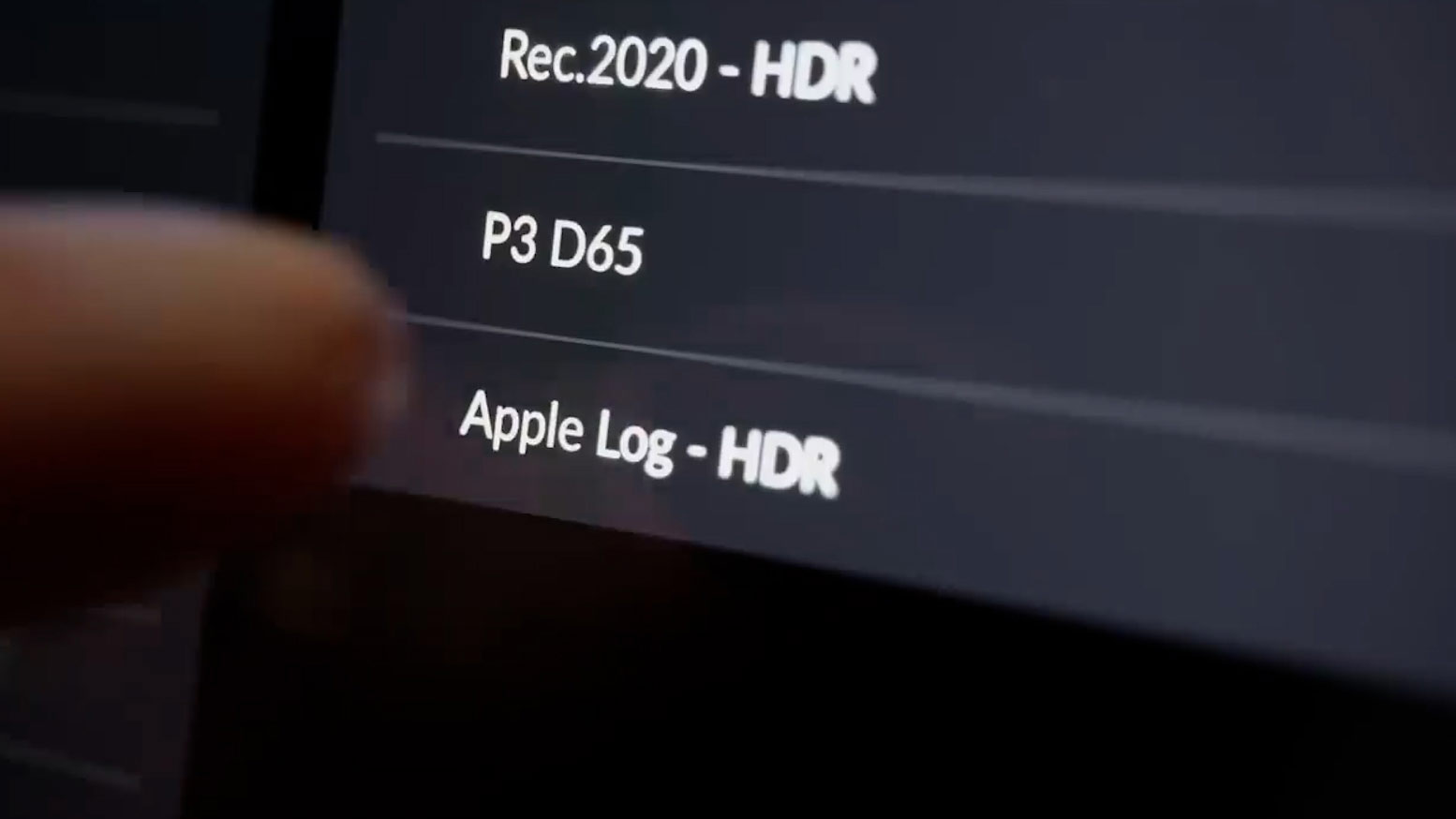
Enhancing Control with Third-Party Apps
While the default camera app on the iPhone 15 is robust, utilizing a third-party app can offer more control over camera settings. One highly recommended option is the BlackMagic Camera app. This free app mirrors the level of control found on professional video cameras, making it an excellent choice for maximizing the capabilities of your iPhone’s camera.

ProRes Log and External SSD: A Perfect Pair
To achieve optimal results when shooting in ProRes Log, it’s advisable to connect an external SSD drive to your iPhone via the USB-C port. While internal recording supports up to 4K30fps, shooting at 4K60fps necessitates the use of an external SSD. The substantial file sizes generated by ProRes make external storage crucial for extended recording sessions.

Choosing the Right External SSD
Selecting the appropriate external SSD is crucial for a seamless ProRes Log shooting experience. Opt for a drive with a high data rate to prevent dropped frames and ensure smooth video capture. Additionally, consider using SSD storage formats supported by Apple, such as APFS or exFAT, for compatibility and optimal performance.

Configuring External SSD with BlackMagic Camera
If you’ve opted for the BlackMagic Camera app, configuring your external SSD is straightforward. In the app settings, navigate to Media, then Files, and select the destination folder on your SSD card for storing recorded media. This step ensures that your footage is organized and easily accessible for subsequent editing.
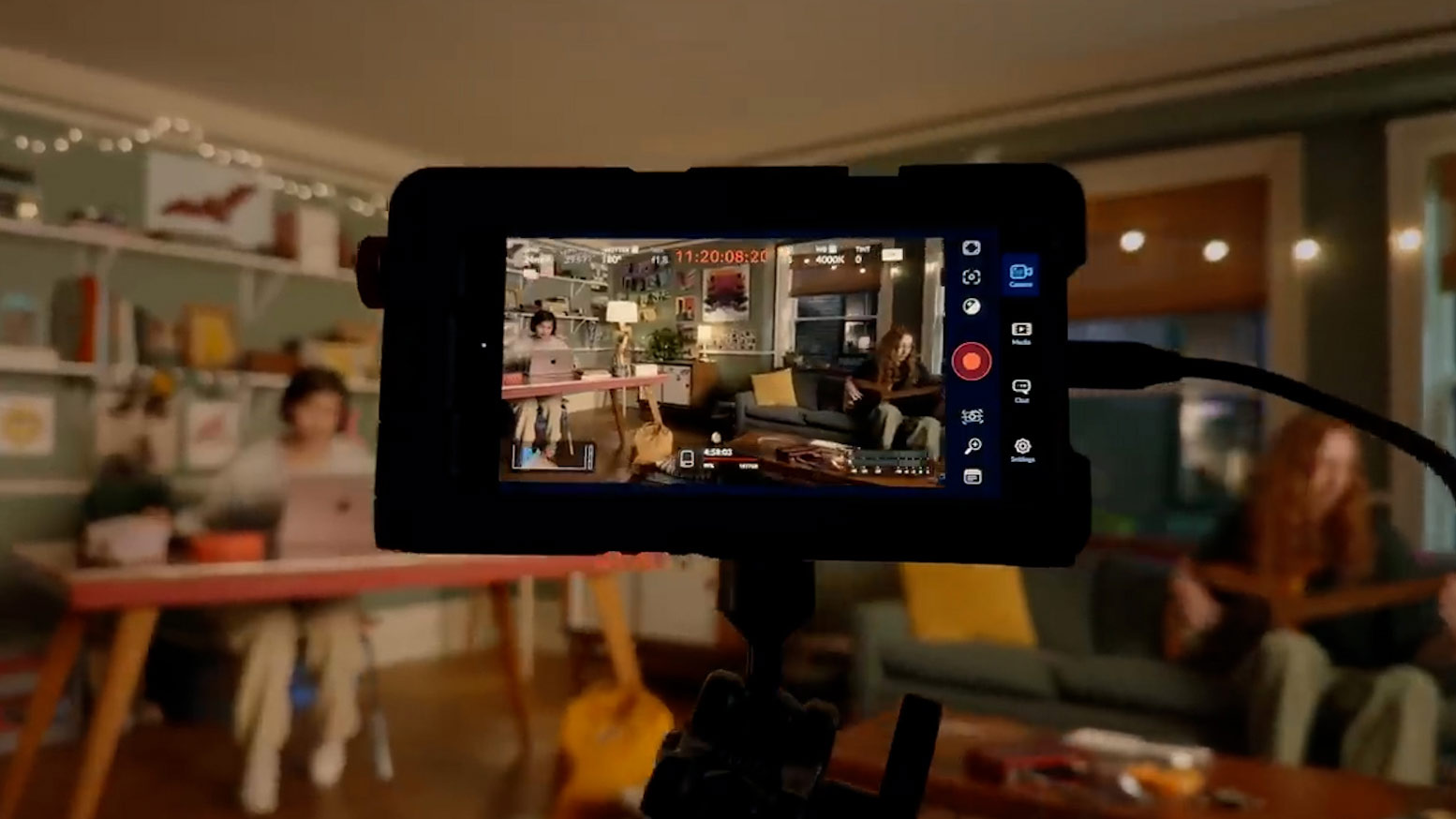
Streamlining Your Editing Workflow
The advantage of shooting ProRes Log onto an external SSD goes beyond increased storage. When it’s time to edit, simply disconnect the SSD from your iPhone and connect it to your computer. The recorded files, located in a DCIM folder similar to an SD card, make the transition from shooting to editing a seamless and efficient process.

Conclusion
Shooting ProRes Log with an external SSD on the iPhone 15 represents a significant leap forward in mobile video production. The combination of ProRes’s high-quality encoding and the expanded storage capabilities through external SSDs opens up new creative possibilities for iPhone users. By following the steps outlined in this guide and choosing the right external SSD, you can unlock the full potential of your iPhone 15’s video capabilities and capture stunning ProRes Log footage with ease.
Other Popular posts like this:
Moment updates Pro iOS Camera app to fully control ProRes Log on the iPhone 15
The Ultimate beginners guide to filming with an iPad
Introducing YouTube Create: Your New Editing Companion